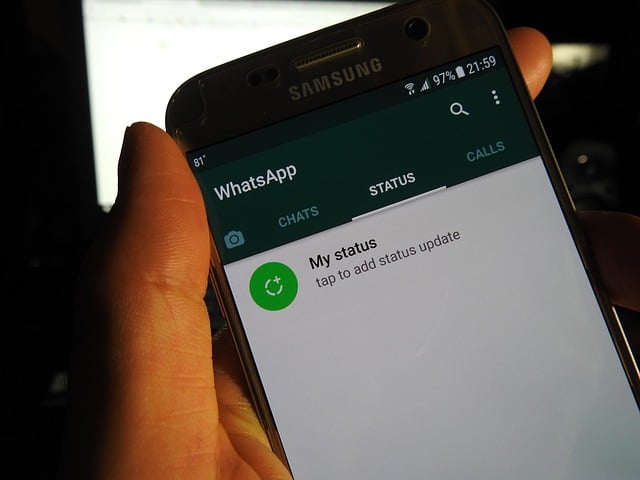How To Transfer Data (Files) From Android To IPhone Easily
In this hyper-dynamic world of ours where the constantly touted cliché “Nothing is Constant” lives; ‘Switching’ has become more or less a basic necessity for survival. We hear people switching business, offices, operations, homes, cars, attitudes and even characters mostly in a bid to get a relatively better experience or status from what or where they are used to and smartphones are definitely no exception to this switching frenzy worldwide.
Since the emergence of smartphones, this need has seen a substantial increase as with these set of devices. Mobile phones began to accommodate more data types with larger sizes than devices before them. This in turn gave rise to the need for fast and seamless processes for a switching or transferring data (files) between them. In this piece of article we are going to focus on transferring between Android to iOS based devices which are by some measure the two most popular smartphone platforms in the world.
Since these are two different platforms, one may not resist the temptation to assume that file (data) transfer between them will be a very complex and hectic task due to real or perceived compatibility issues. However, as we may soon see, those fears and assumptions will prove to be unfounded. There are many ways to do this job but only two of the popular ones will be shared, so, just sit back and read through as this promises to be hyper-interesting , was there any need for the ‘hyper’?!!! Let’s get started anyways.
So, by way of starting hard,costly and landing easy,cheap, the first method involves a paid software called WONDERSHARE MOBILE TRANS. Now, for those who have lived in the android world for a while, you should be familiar with ‘wondershare’ which is associated with another popular data recovery software for android commonly known as Dr. Fone. The Mobile Trans is a pretty intuitive piece of software that doesn’t require you become a computer geek for its use— even my granny can rock it with ease.
The software is compatible with a list of preselected number of android and iOS versions and device brands which means you might want to check the list out if this method appeals to you most. To get the task under focus accomplished , connect both devices (android and iOS based) to a Windows 10 or Mac10.11 PC (Personal computer) via a USB cable and make sure they are detected, proceed to launching the software of course after downloading and installing , some cash is involved here because it’s not free.
After launching, a menu comes up featuring a number of tasks that can be done asides data transfer ,for example, it can also be used for backing up and restoring data from and to phones respectively. On the said menu, just click on ‘phone-to-phone-transfer’ button which then takes you to another screen showing the detected device with android (as source device) on one end and iOS (as destination device) on the other at the middle of which comes a categorized list of transferrable files; just check or tick desired categories or go further to do same for individual files under each category. Afterwards, hit the ‘transfer’ button beneath and you are as good as done when the progress bar completes without interruption.
Another method, and unfortunately the last in this case, is the use of the Apple Inc offered and free android app, dubbed MOVE TO iOS; available in the play store. It’s important to stress that besides being comparatively simple and easy, some folks choose to see it as free and fair since no cash is at stake here. This method is particularly straightforward and as such we are not gonna waste any further time before unboxing how to use it.
If your iOS based device is brand new then you should usually pass through the setup menu in which lies a special item called ‘app-and-data’ — this is what the phone has to contribute to facilitate the process of data transfer from the android side. the app referred to above is the copilot for the task. So, on the iOS device, click the ‘app-and-data’ option after which a list of sub-options appear, just click on ‘move from android’ and a pretty long code will be generated while a short message asking you to enter the codes into the android appears.
Then on the android device, turn on WiFi, search for and connect to the network created by the iOS device. While on this, it is assumed that the ‘move to iOS’ had already been downloaded and installed on the android. Launch the app and input the 10 digit code so generated and the transfer process is sure to begin— just relax and wait for it to finish.
It’s important to note that the ‘app-and-data’ option mentioned can only be seen in the setup menu which is available for brand new iOS devices that are turned on for the first time— if your device is old, your had probably scaled through the setup and can’t access it until you reset the device, that is if the data loss that comes with resetting is negligible. So, these are some of the most common techniques to transfer files between android based to iOS based devices and as such are not exhaustive. It’s believed that this piece of info went a long way in allaying some of your fears about the process.