How to Scan, Analyze & Change to Best Wifi Channel for Signal Strength
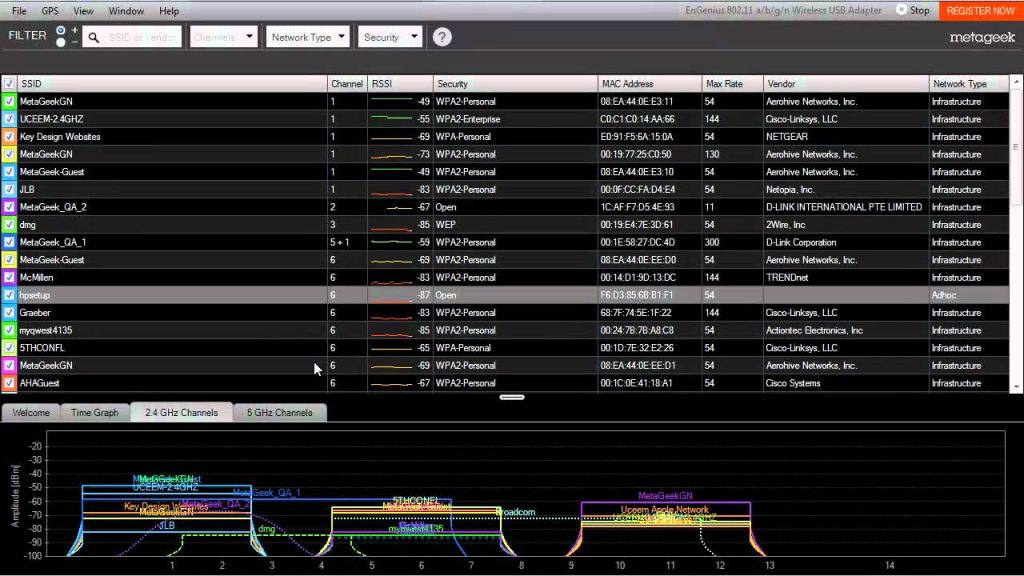
How to discover any password for a Wi-Fi network
Having a good internet band is important for a good flow and access to the different pages you visit, video playback, downloading files among other utilities.
It happens that you get connected via a network cable, internet also works great, but when you connect with a Wi-Fi access, everything changes and it gets slow and difficult to navigate.
To solve this problem, follow the steps below and dramatically increases the speed of your W-Fi network.
1. How does a domestic Wi-Fi network work?
Wi-Fi networks use a range of radio frequencies around 2.4 GHz for signal transmission. This range has been distributed in more than a number of bands or small channels, similar to the television channels. There are 14 channels designated in the 2.4 GHz range spaced in 5 MHz spacing.
The little range leads to the overlap of channels that combined with other electronic devices such as microwave ovens, cordless phones, etc. Together with your neighbors ‘ Wi-Fi networks, they can have the same access to the frequency range which generates a great deal of interference and at the same time, affecting your wireless network negatively.
2. Select a new channel for your Wi-Fi
You may have observed that sometimes, there are channels that are separated enough to avoid interference with each other, and are as such the best for the use of a Wi-Fi network.
To change the channel, your router access the router’s web interface, go to the Wi-Fi configuration and look for the Wi-Fi Channel option (Chanel Wi-Fi) and choose the new channel. Many will ask the next question, Can I select another channel other than the two channels?, Of course, you can.
3. Applications to select the best channel for your W-Fi network
Android-App Wi-Fi Analyzer: One of the best Android apps to opt for the right channel. Wi-Fi Analyzer will give you a glimpse of the wireless networks in your area and the channels that are being used, while also suggesting the best channel for your network.
Open the terminal and the following command “sudo iwlist wlan0 scan/grep/(channel”). Then, simply study the output and select the Wi-Fi channel that you consider less congested.
Mac OSX-Wireless diagnostics: Click on the Wi-Fi option-Select, Open Wireless Dianostics > click Scan. The application makes an automatic selection of the channel that best suits you.
It is a free tool to analyze Wi-Fi networks. It analyzes, the quality and frequency of the signal, name of the supplier, model of router among others.





