How To Stop Whatsapp Media Files from Auto Save to Phone Gallery
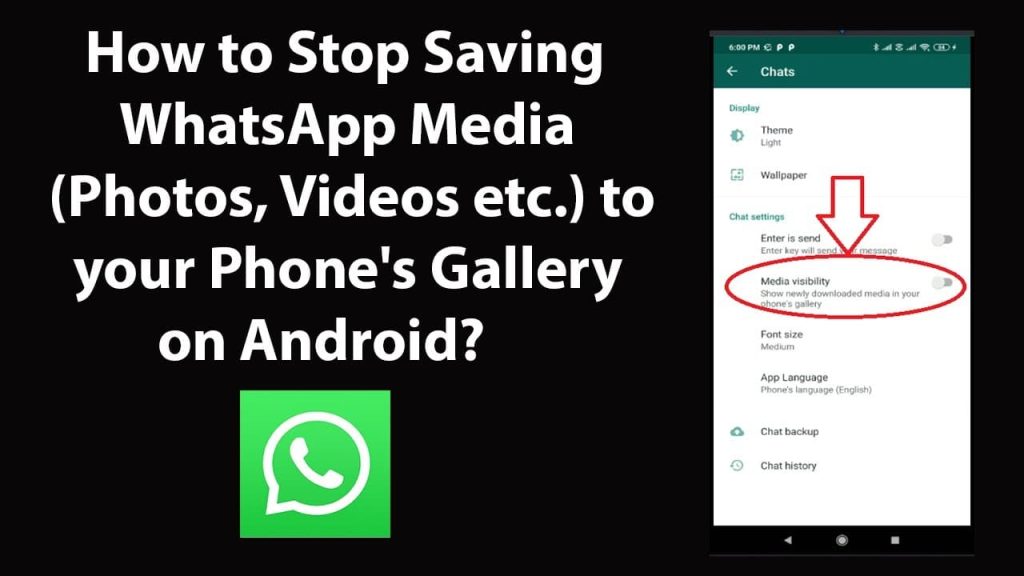
A number of smartphone users in the world is increasing every day and they are popular today due to amazing features and cheap prices that are now becoming the best budget for most young ones across the globe.
Smartphones are loved by people due to High-speed Internet, higher and powerful camera output, clean photo shots, video calling, higher speed processor and RAM, high storage capacity, compatibility with different application programs, including web apps, etc.
It has now become easy to get connected with our friends through social networking websites and messaging apps like Viber, WeChat, WhatsApp, Telegram, and many more.
Some of these instant messaging apps have versions for PC, especially the most popular messaging apps.
They can also be downloaded free on Google play store, Apple store, and other apk app directories.
Whatsapp messenger remains a popular app and one of the best messaging app people usually become addicted to and due to the latest features in the updated versions, including calling, Chatting, last seen, Document sharing, privacy choices, etc. for android, iPhone, and web.
Whatsapp messenger app also lowers our cost of telephone calling to our relatives and friends.
With the support of Whatsapp, you can send multiple pictures via WhatsApp on your android, enjoy unlimited sending of the photo albums on your iPhone, send many pictures on WhatsApp from your PC.
Today, you can now send PDF files, images, video files from your PC to WhatsApp online, transfer photos from bluestacks to ,PC, and also add pictures to bluestacks gallery from pc.
However, these pictures are displayed with our regular pictures in the gallery. These pictures confuse with our important images, hence, it’s good to learn how to disable autosave.
If you would like to prevent auto-download WhatsApp media files on your mobile phone, you should turn it off to stop WhatsApp from serving photos from chats and groups to your phone gallery. it’s the only best option.
If you’re also frustrated by such pictures while visiting the gallery.
This guide is really for you since, in this guide, we’re going to talk about how to limit these pictures from appearing in your iPhone, Samsung, and android phone Gallery.
Steps To be Taken
Step 1: To hide WhatsApp photos, videos, and other GIF files, launch the file manager application on your android device.
Most smartphones have the app and if you want to use some other best android file manager apps, ES File Explorer, MK Explorer Root Explorer app, Solid Explorer app, Tetra Filer, etc.
Some are paid, with no ads, and some you can download and use the free version with ads.
Step 2: Find where your WhatsApp Media folder is located with the file manager app.
We can choose to have our media files on phone internal memory or external storage like a flash drive.
Check your SD directory and locate the WhatsApp folder or you check your external memory on your phone if you’re using one and see if you have your WhatsApp media folder in the directory.
Step 3: In the main WhatsApp Media folder you will find a subfolder called WhatsApp pictures, you can also find WhatsApp videos where you have those auto-downloaded videos and GIFs from your WhatsApp chat history and group chat.
Step 4: Once you’ve located the folder, Rename the folder to.WhatsApp images. or as an alternative, you can create a new subfolder as a .nomedia file If you want to create a new subfolder, just click on the addition sign button and select the file option.
After doing the aforementioned, you can now go to your phone Gallery and your Whatsapp folder would not be found there again.
If you still have cache, just delete it and that’s all. To clear cache, go to your phone settings >>> App manager>>> click CLEAR CACHE and you’re done.
You can now enjoy and save your phone from files that occupy the phone memory space.






