How to Use your Phone Screen as Second PC Monitor
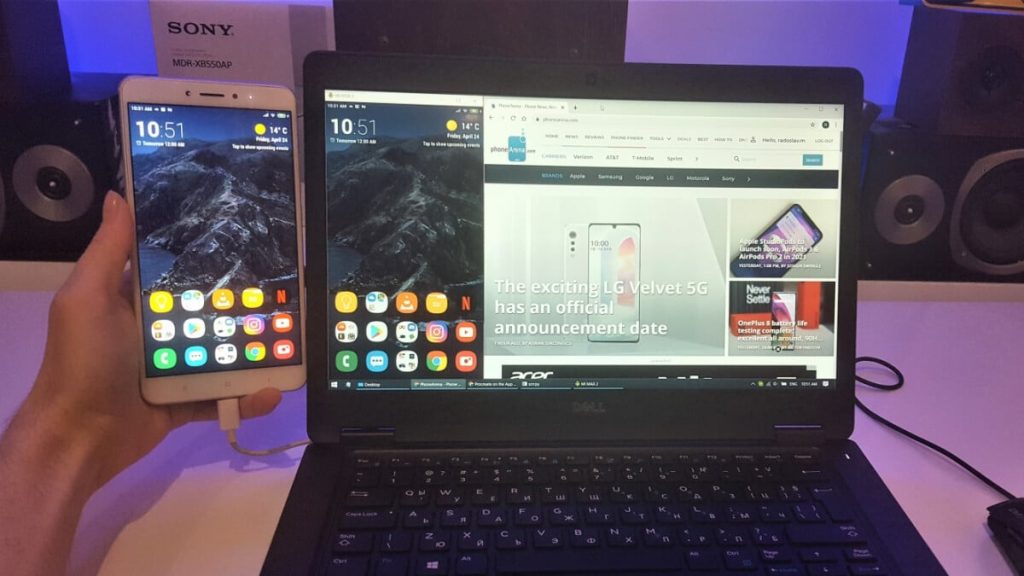
Turn Android into a Second monitor for your PC
Converting your tablet or smartphone to a second screen for your laptop or PC can be very useful on many occasions.
When you want to play a video from your computer to entertain your children while you work, work more comfortably with several documents you open simultaneously, etc.
1. Install the server on your PC or laptop
To achieve this goal, the only requirement is that both devices must be connected to the same Wi-Fi network so that they can maintain communication between them.
The application that allows the task is Spacedesk and is based on two components of the software in which one, the server, is installed on the computer,, and the other, the application is installed on your Android device.
To install the server component of the program to your PC or laptop, you can download it from the Spacedesk website and select the Spacedesk drive suitable for the operating system of your computer, depending on whether you use a system of 32 or 64 bits. After installation restarts your computer.
2. Install the app on your Android
The next step will be to install the Spacedesk on your Android device that you won’t to make as your second screen to your PC.
You can download the app directly from Google Play or access it from any other trusted app directory or apk version, ensuring it’s not a pirated one and free from viruses.
You must check if it is connected to the same Wi-Fi network as your computer and verify that the app detects the server that is running on your computer.
Your computer’s name and IP address must appear on your Android app.
If the app does not automatically detect your computer’s server, you can uncheck the auto network search box and manually enter the IP address.
If you have entered the IP or detected the server of your PC, click Connect to connect both devices.
At the moment you will not get the image of your computer because now you need to configure the options to share the screen from the PC. That will be the next step.
3. Set up your computer’s secondary screen
After the connection between your PC and your Android is established, you only need to configure what will be shown on the screen of your device. You can do it from the Windows Settings window.
Click the right mouse button in a space and choose the screen settings option.
In this window, notice that it shows both the native screen of your laptop or the monitor of your PC, as the new screen of your Android.
To make it easier for you to use it, you can drag the screen that represents your Android to the left or right of your laptop depending on where your android is located.
It then displays the list of Several screens, you can now choose the option, extend these screens so that your desktop expands, occupying both screens and there is a shortcut that allows you to quickly change screen settings, you can also choose to use the Windows + P key combination and choose the shared screen mode.







