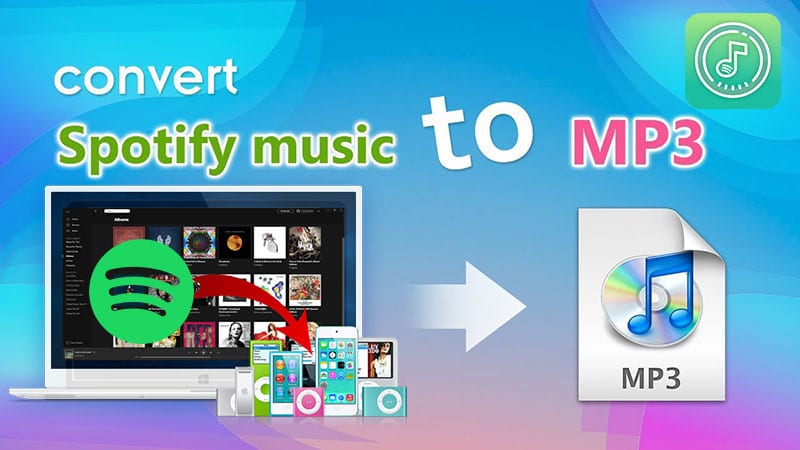Best 3 Ways to Download, Convert Spotify Music as MP3
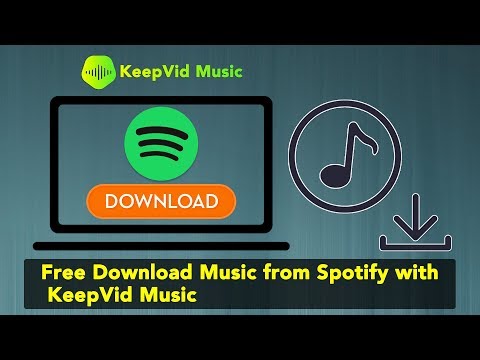
Whenever you think about digital music services online, the best of the top song streaming sites to listen to music playlist online, then Spotify should flash your mind before thinking of other websites.
You can use your Spotify-free account to get songs streamed online.
However, one of the most serious problems to many users is how to download music/MP3 songs from Spotify to your android OS phone, Apple iPhone, Mac, or laptop without paying for the premium account.
Also, to send music from your Spotify account to your iTunes library or generally, downloading Music out of Spotify is not a simple process as you made need to get some detailed ‘How to’s tutorials’ online.
Although there is Spotify to iTunes converters online and Spotify premium free app for android and iOS, You don’t have to worry about this challenge anymore as there’s a solution and better option without being a ripper.
You’ll be able to download your favorite music and playlist from Spotify easily.
KeepVid App
We’ve got the KeepVid Music app which you can download free, get apk or pro version, and in addition, some other tips to overcome this problem.
This is a free MP3 music downloader app for iPhone which you can use to manage your Apple iPhone without a hack. (You can also use KeepVid to download HD videos from YouTube, Facebook, Vimeo, and others on your Windows PC.)
One of the important features of the KeepVid app is the ability to transfer files easily without any stress and there are no limits when you’re transferring audio files, like music.
You will find no iTunes limits and You can share your iTunes playlist and also convert MP4 music to MP3 format.
Both Music and videos files can be downloaded from more than five million music download websites online and you don’t have any issue using iTunes with an Android phone.
KeepVid app can easily convert your music and video files to any compatible format.
This is how it is made possible for you to download Music from Spotify with the help of the KeepVid Music app.
We’ve come to the meaty part of this tutorial where we will guide you step by step to learning how to download music from Spotify
The First Method
The first thing is to get the KeepVid application installed on your laptop computer and launch it to get started.
Having the pro version installed is better and this app has different versions for mobile, windows OS, Mac, and iOS but we are focusing on the windows based computer today.
In whichever way you like, you can download music directly from Spotify or get the song listed and the transfer of music is automatic.
In the first method, you can copy and paste the Spotify URL to download songs when you click on the “copy playlist” link or right-click on your favorite playlist to download it. You could see the option among others when you right-click.
If you would like to select an artist name or a specific song from the playlist, you can as well move the cursor and right-click on it, and choose from the options that pop up, to copy the artist or the song URL as the case may be.
Once you’ve copied the link, go to your KeepVid application, move the cursor up to the “Get Music” tab and click on it and you’ll be able to paste the link you’ve copied from the Spotify site; after that, click the download button and start downloading the song/playlist.
Depending on how fast your internet network is and possibly the size of the song, this should only take a few minutes.
Once the download is finished, you’ll be able to find the file in your iTunes library. You can try this by clicking the iTunes file library on the application and you will surely find your files on this directory.
The Second Method
To download songs from Spotify to KeepVid, click on the song and start playing from the Spotify online, then go back to the KeepVid tab on your computer, move the cursor up to where you’ll the “Get Music” button, click on it and you’ll have the pop-up options, click on “Record” among the options that appear.
The music will start recording to your KeepVid which you can now listen to it while offline.
Once you’re done with the download, the Audi file will be converted to MP3 and will be stored in your iTunes library.
The Third Method
If you’re trying to transfer the audio files you’ve downloaded from your Spotify account to your mobile devices, such as android, iPhone, iPad, or iPod, you’ll have to follow this simple procedure.
When you move your computer cursor to the song you’re trying to download from Spotify and right-click, there is “Add to” option among the options that pop up, left-click on this and choose your mobile phone OS, that is, whether android, iPad, iPhone, etc and the downloaded file will be transferred to your device. This works very well on Windows computers and Mac.
If you want to export the file to your phone, almost in the same way, click on “Export” from the list of options and choices on your mobile device and the music will be exported to your phone.