How to Remove Viruses from Your Computer using CMD
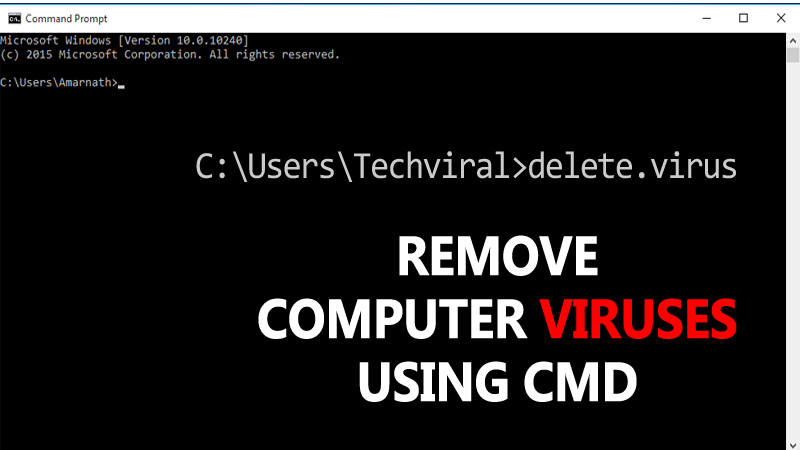
Remove Viruses from your Computer by command line
Malware, Trojans, worms can penetrate your computer through many ways, like internet browsing, from a USB, phishing, or by installing infected software.
Most of these viruses make your computer operation to be slow and pollute your operating system by stealing your personal information and bank data or any other confidential information you would not like to reveal to anyone.
The traditional method of identifying and eliminating computer viruses on your PC is by using an antivirus program that is effective but sometimes does not eradicate them.
Using a system symbol or two is very reliable for locating and eradicating computer viruses, the method is simple.
How to remove a virus by using CMD
The command prompt or CMD is a command-line utility in Windows 10. Although few use it by ignorance, it is a powerful tool in the hands of hackers.
CMD allows access to all files on your computer system, by implementing various attributes such as deleting hidden files that are normally used as viruses.
1. Click Start and type cmd. Then right-click on the cmd icon and select Run as Administrator.
Running the command as an administrator is important because you need to access the system files that are not normally visible in the Guest account.
The command window will open, now, select the drive from which you want to remove the virus.
2. Let’s assume that your USB has a virus and is shown as unit F. Locate the letter “F”3. After locating unit “F” press ENTER. You will be shown the directory of Unit F.
4. Now, type the following command to show all hidden files found on the USB drive (f) “dir F: attrib-S-h/S/d *” without the quotation marks and press ENTER.
Writing this command will scan the drive and load all of the files including the hidden ones contained in the drive.
5. In this window, you will notice unusual .exe and extension files if your computer has been infected with viruses such as the dreaded URautorunt.inf.
Change the name with this command line, filename. new filename extension. Use > C://rename URautorunt.inf (new filename).
That’s it! Now you can identify all the viruses on your PC and USB and delete them without any help from antivirus software. You can delete the file URautorunt.inf by typing the command “URautorunt.inf or” Yourfilename “







